Home Page
When you run the LitestX application the first scrren appear is the Home Screen.
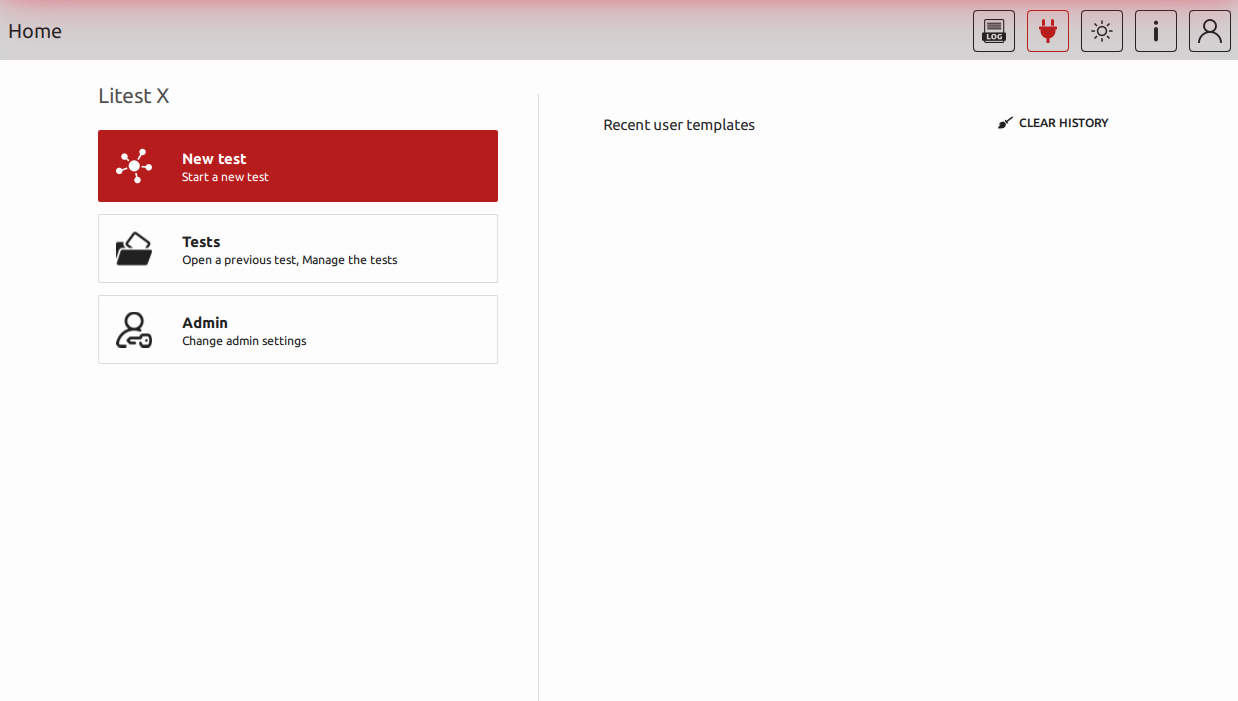
On the upper right side:
Log
A brief log of your test details and application logs can be found here.
Connection
When your device is not connected properly to the PC, you will see this icon.
The software tries to connect automatically to the device when its opened.
Theme
To provide a better experience of user interface design (UI) we provide our application in dark and light theme.
Info
Here you can see the current version information of the LitestX application.
Login
A machine operator or a user can have his/her own username and password. When a user loged in with admin information he/she can access admin settings.
On the left side panel:
New Test
By clikcing on this button you can open a new test tempelate to make a test.
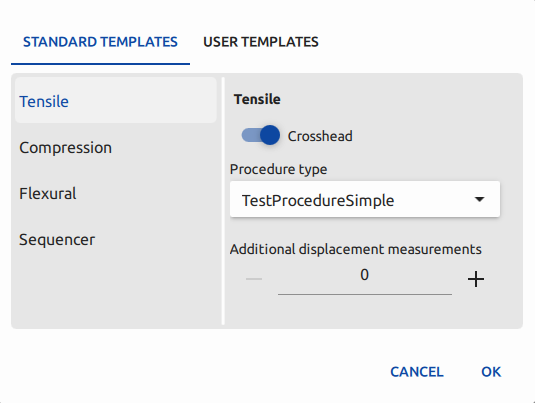
Standard Templates
There are many standard templets in this tab. Some of them are listed below:
- Tensile
- Compression
- Flexural
- Dynamic
- Sequencer
Options
- Crosshead: To enable or disable the crosshead.
- Precedure Type: Specify the type of testing procedure.
- Addintional displacement measurements: Specify any additional displacement measurements to be taken during the test, e.g., strain gauges, extensometers, displacement transducers.
User Templates
All of the user template files appear here. User can modify any of the standard templates and save them as a new template for later uses.
Tests
By clicking on the Tests button you can enter the Tests page. Tests page provides a wide range of control on your already tested files such as: review, remove and export them. See more details.
Admin
When you log in as an admin, the admin settings will be appear. More detail for Admin Panel can be found in Admin Panel page.
To get your admin username and passowrd please contact us to get more information.
On the right side panel:
Recent user templates
you can see the recently used (opened) user template files and easily open them by a click.
You can clear the Recent user templates history by clicking on the CLEAR HISTORY button.